How to Use Our Customizable Email Signature Templates with Canva and Google Docs
- Everyoul Design

- Nov 29, 2024
- 2 min read
Creating a sleek, professional email signature has never been easier! Follow these simple steps to customize your email signature using our templates with Canva and Google Docs.

Step-by-Step Instructions
Edit Your Signature with Google Docs:
Make a Copy: Start by making a copy of the provided Google Doc to edit your email signature. This ensures you have your own version to customize.
Customize Icons and Images with Canva:
Use Canva Links: Customize your icons and main image using the provided Canva links. These are tailored for easy customization.
Download Assets: Once customized, download your assets from Canva. Note: You'll need Canva Pro to download images as transparent .png files.
Insert Images into Your Signature:
Replace Images: In Google Docs, click on the images in the email signature and select "replace image" for a seamless update.
Update Text and Links: Change the written content and update any links to match your personal or business details.
Copy Your Custom Signature:
Select and Copy: Select all elements of your signature (Ctrl + A) and copy them (Ctrl + C).
Paste into Your Email Signature:
Open Gmail Settings: We’re only familiar with Gmail, so here’s how to do it:
Go to Gmail.
Click on 'Settings' (gear icon).
Select 'See all settings'.
Scroll down to the 'Signature' section.
Create New Signature: (Optional) Click 'Create New' if you want multiple signatures.
Paste Your Signature: Click into the signature area and paste (Ctrl + V) your custom signature.
Save Changes: Scroll to the bottom and save your changes.
Test Your New Signature:
Send a test email to yourself or a colleague to see how it looks. Make any necessary tweaks to perfect it.
By following these straightforward steps, you'll have a polished, customized email signature that stands out in every inbox.
Happy customizing! 🌟💌
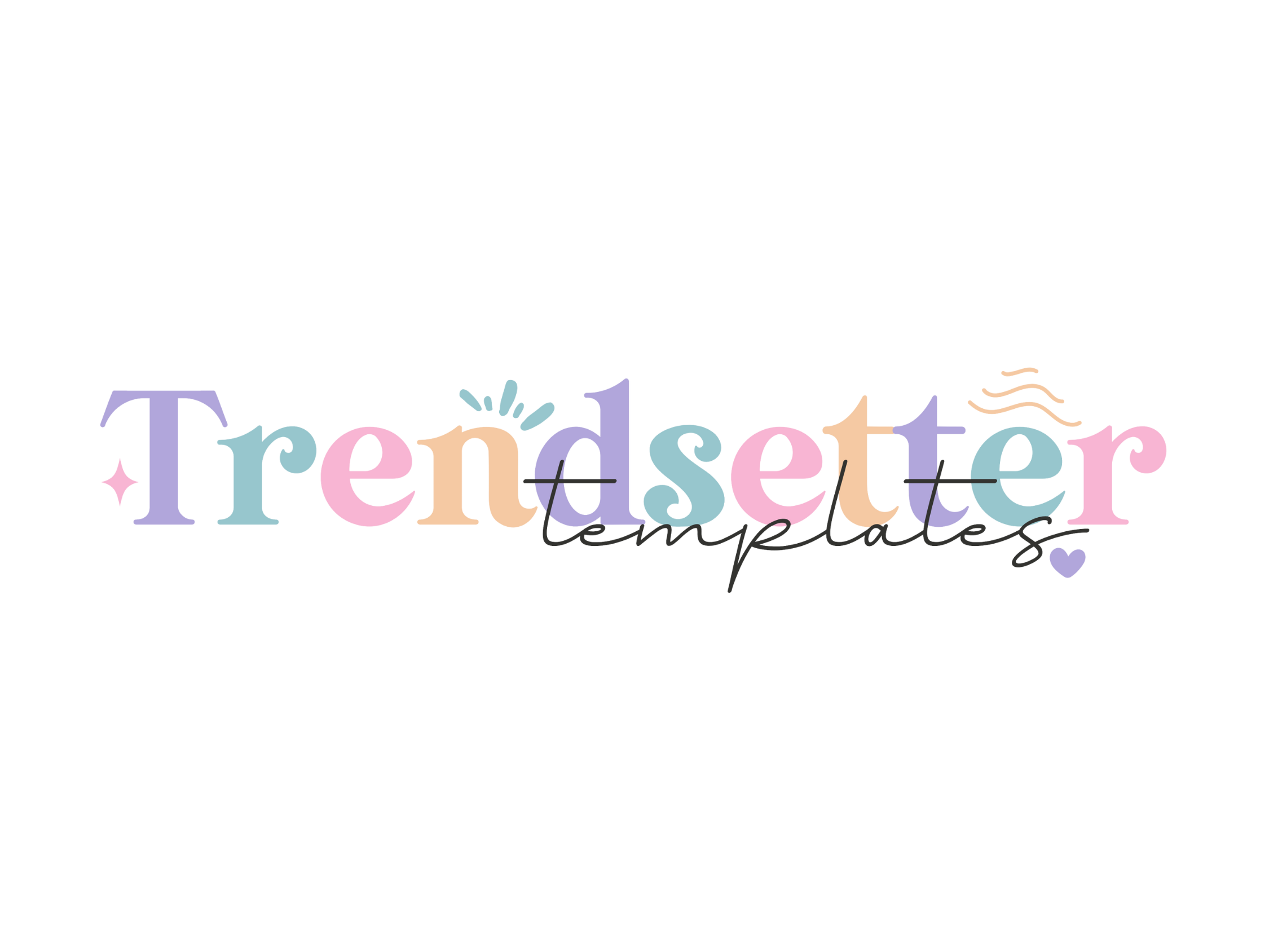











Comments